Frequently asked questions
Over-Ear Headphones
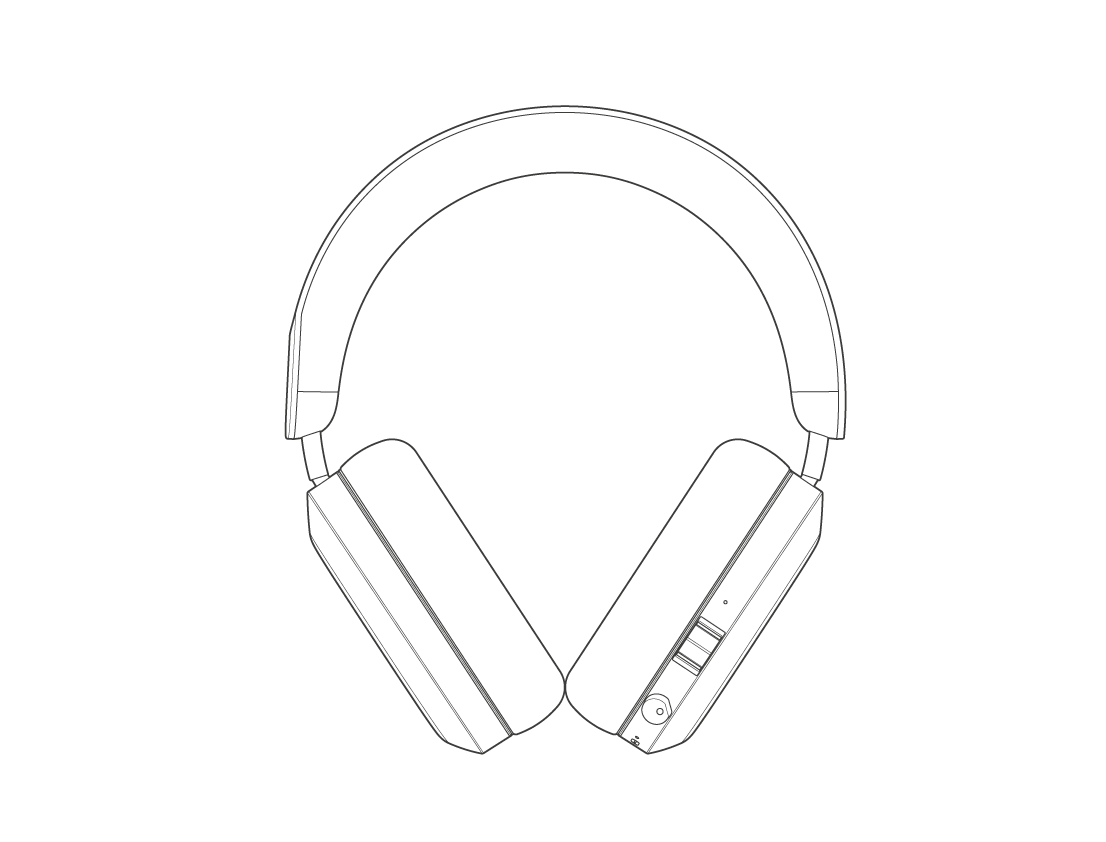
Start by downloading the “MONDO by Defunc” app where you find your apps (App Store & Google Play).
- Make sure the headphones are fully charged. Do this by charging the headphones until the light is shining with a constant white light.
- Press the control button for 5 seconds to turn on your headphones.
- When white lights flash alternately, the headphones are ready to pair with your device.
- Turn on the Bluetooth function on your device. Select “Mondo over-ear” in the Bluetooth list to pair the headphones with the device.
- When the white light turns on the headphones are paired.
- The headphones will automatically pair with a previously connected device when pressing the control button for 5 seconds.
- Always use the USB-C charging cable to charge your headphones, but also note that you can use the headphones for listening using the 3.5 mm audio cable, when not connected to Bluetooth.
Press the control button for 5 seconds until you hear the on-sound or the white light turns on.
Press the control button for 3 seconds until you hear the off-sound or see the white light turning off. Auto-power off will be activated after 5-6 minutes without a connected device.
- Press the control button for 5 seconds to turn on your headphones.
- When white lights flash alternately, the headphones are ready to pair with your device
- Turn on the Bluetooth function on your device. Select “Mondo over-ear” in the Bluetooth list to pair the headphones with the device.
- Power on: Press the control button for 5 seconds until you hear the on-sound or the white light turns on.
- Power off: Press the control button for 3 seconds until you hear the off-sound or see the white light turning off. Auto-power off will be activated after 5-6 minutes without a connected device.
- Play/pause: Press one fast time on the control button.
- Next track: Turn the control button clockwise.
- Previous track: Turn the control button counterclockwise.
- Increase volume: Push the volume button up.
- Decrease volume: Push the volume button down.
- Connect with second device: Push the volume button up for 5 seconds to enter pairing mode. Then connect with second device.
- Answer/end phone call: Press the control button fast twice.
- Reject call: Hold the control button for 2 seconds.
- Activate voice assistant: Click the control button 3 times to activate.
- Restore factory setting: Push the volume button down AND hold the control button for 5 seconds.
Downloading the app lets you fully customize your listening experience by adjusting the equalizer settings to suit your preferences.
It also enables you to easily monitor your device’s battery life and quickly locate it if misplaced. Plus, the app keeps you up to date with the latest software improvements and new features, ensuring your device is always performing at its best.
Plug the USB-C charging cable with the USB-C port on the headphones. Plug the other end of the cable into a power source.
To use your over-ear headphones with a cable, first ensure that the headphones are powered on but not connected to any device via Bluetooth. Then, simply plug the cable into both your headphones and your device, and you’re ready to enjoy your audio!
Push the volume button down AND hold the control button for
5 seconds.
Disconnect the first device and push the volume button up for 5 seconds to enter pairing mode. Then connect with the second device.
Go to the Bluetooth settings on your device and look for a text or graphic that reads “disconnect pairing” or similar. Tap on that text/graphic to unpair.
- Enter Pairing Mode: Push the volume button upwards until the headphones say, “Headphones pairing”.
- Connect on the Second Device: Go to the Bluetooth settings on your second device and select your headphones from the list of available devices to pair.
- Avoid Automatic Reconnection: To prevent the headphones from automatically reconnecting to the first device, either disconnect or turn off Bluetooth on the first device.
-
If your headphones aren’t syncing with your device, try the following steps:
- Ensure Headphones Are On: Verify that your headphones are powered on. There should be an indicator light showing that they are active.
- Check Bluetooth on Your Device: Confirm that Bluetooth is enabled on your device and that it is in pairing mode or search mode.
- Disconnect from Other Devices: Make sure your headphones aren’t connected to another device. If they are, disconnect them or turn off Bluetooth on the other device.
- Check Battery Level: Ensure your headphones have sufficient battery life. If they are low on power, recharge them before attempting to pair.
- Reboot Devices: Try turning both your headphones and the device you’re pairing with off and then back on. This can help reset the Bluetooth connection.
- Update Firmware: Ensure that your headphones and device have the latest firmware or software updates. Sometimes, updates can resolve connectivity issues.
- Reset your headphones: Push the volume button down AND hold the control button for 5 seconds to reset your headphones.
- Proximity Check: Ensure that your headphones and device are close to each other, within the recommended Bluetooth range (up to 30 feet or 10 meters).
Yes! The volume affects the capacity of the battery. If you play your music with lower volume, the battery will last even longer between charging.
White lights will indicate charging is active. The product is fully charged when the light shines with a constant white light.
Here’s an explanation of the frequencies shown on the equalizer for headphone listening:
- 70 Hz (Low Bass): This frequency controls the deep bass sounds. Adjusting this affects the “thump” or “rumble” you feel in low-end sounds, such as kick drums and deep basslines. Increasing this can add more depth to the bass, while lowering it can make the sound less heavy.
- 250 Hz (Mid-Bass/Low Mids): This range influences the warmth of the sound. Boosting this frequency can make the audio sound fuller and richer, particularly in the lower tones of instruments like bass guitars and lower vocals. Reducing it can help clear up muddiness in the sound.
- 800 Hz (Mids): The 800 Hz range affects the clarity of the vocals and instruments. Adjusting this can make the sound either more forward and present (by increasing) or more recessed and distant (by decreasing). It’s crucial for vocal clarity.
- 2.75 kHz (Upper Mids): This frequency impacts the presence and sharpness of vocals and higher-pitched instruments. Increasing it can enhance the definition and crispness of the sound, making elements like snare drums and vocals stand out more. Lowering it can soften the sound.
- 4.75 kHz (Highs/Treble): This range controls the brightness and detail of the audio. Boosting it can add sparkle and detail, making the sound more vivid and clear. Reducing it can tone down any harshness, which might be beneficial for extended listening sessions to avoid listener fatigue.
When adjusting these frequencies, it’s important to find a balance that suits your personal preference and the type of audio content you’re listening to.
From the Bluetooth SIG website: “Interference is one of the biggest challenges for any wireless technology in providing reliable data communication. Since wireless technologies like Bluetooth®, Wi-Fi, and 802.15.4 devices share a transmission medium, it’s possible for a data packet that is being transmitted to be corrupted or lost if it collides with another packet being transmitted at the exact same time and on the same frequency channel.”
This means that your headphones can without apparent reason disconnect from your device. If this happens, and if your headphones and device doesn’t reconnect automatically, establish a new Bluetooth connection between the headphones and your device by turning off and on your headphones and pair again.
Please remember that when the 10 meter Bluetooth range is measured, it’s measured between two points without any objects in the way blocking the signal. This means that even though you have your device in your back pocket, the connection might not be 100 percent. If you experience a bad connection, please make sure that as little objects as possible are in the way between your headphones and your device, for example clothes and accessories in your bag.
You have 14 days right under Swedish distance selling law to return your item. You must contact customer service at info@defunc.com before returning your item. You have the right to examine the goods you have purchased, but to cancel the purchase your item must be in so-called essentially unchanged condition. Due to hygienic reasons your item cannot be used or tested. It is unfortunately not possible to return headphones once the sealed package has been opened due to personal hygiene reasons.
If you receive your goods and discover that it does not match the one you ordered, if it is damaged, or have other defects, please contact customer service within 14 days after you received your item. Have your order confirmation on hand to facilitate customer service. Customer service will send you a claim form in where you specify what your claim is about. You will get the address where to return the item and as soon as we receive the item and approve the condition, we will send you a new product or refund your money. You will have to pay for the return shipment cost.
Yes! You can find the certificate here here.